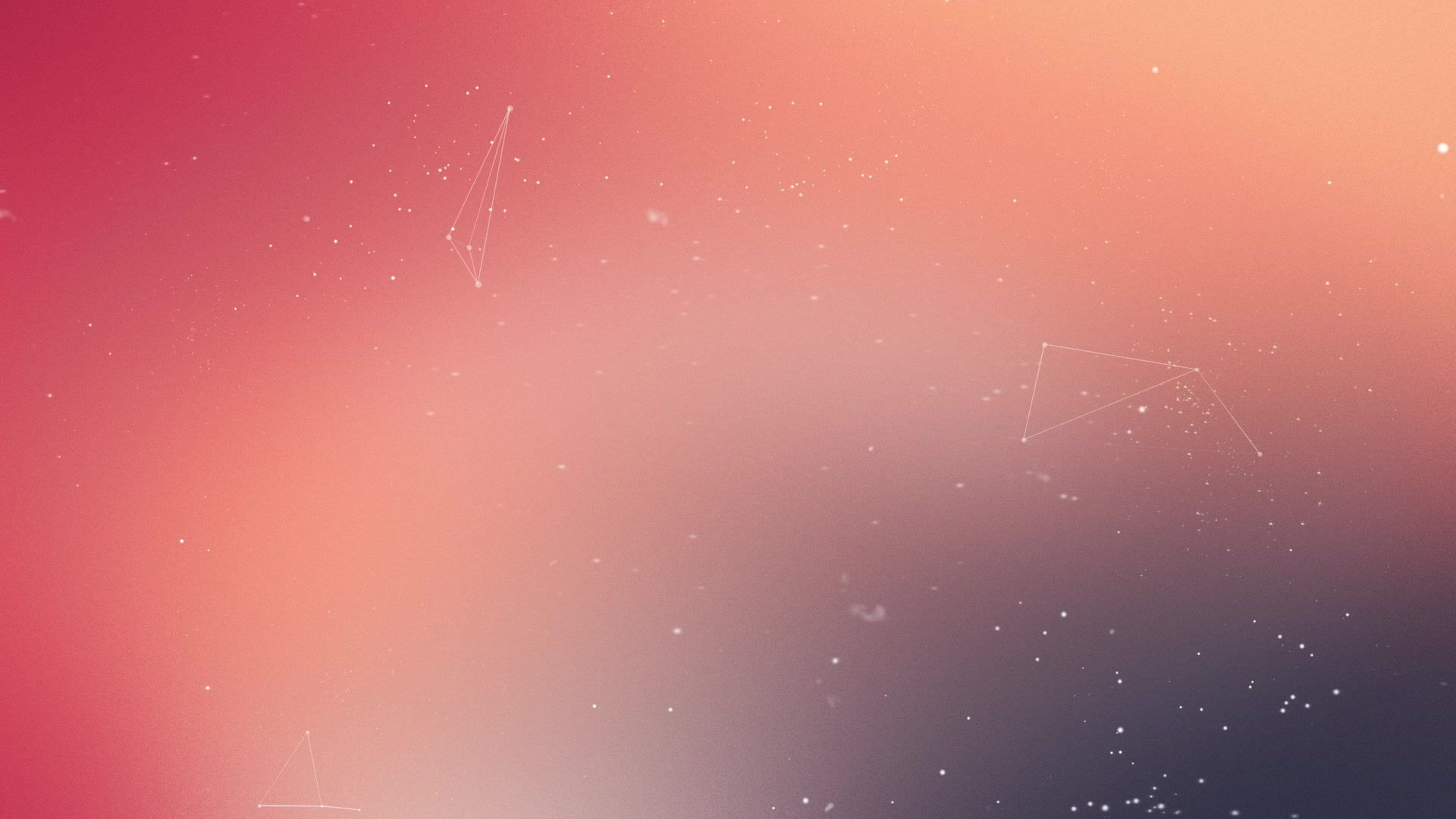Unlocking Creativity: 3D Printing with SketchUp
- John So
- Apr 28
- 2 min read
In the world of 3D printing, the journey from imagination to reality begins with a design. One of the most accessible and powerful tools for creating 3D models is SketchUp — a user-friendly 3D design software perfect for beginners and experts alike.
In today's post, we’ll show you how easy it is to turn a digital idea into a physical object. As part of this, we’ve created a simple project: designing the letters "3D" in SketchUp and exporting the model for 3D printing. Watch the process in the video below!
Why SketchUp for 3D Printing?
SketchUp is an ideal platform for 3D printing enthusiasts because:
Ease of Use: With an intuitive interface, SketchUp makes it simple to start creating even if you’re new to 3D modeling.
Precision: It allows detailed measurements and control, ensuring your model prints correctly.
Flexibility: SketchUp can design everything from simple keychains to complex architectural models.
Exporting for Printing: Using plugins or built-in options, you can export your designs in STL format — the standard file type for 3D printers.
Whether you’re designing a custom accessory, a prototype, or just having fun, SketchUp offers the tools to bring your ideas to life.
How We Created the "3D" Letters
In the video, you’ll see how easy it is:
Drawing the Letters: We used SketchUp’s basic tools to create 2D outlines of the numbers "3" and "D."
Turning 2D into 3D: With just a few clicks, we pulled the flat letters into full 3D shapes using the "Push/Pull" tool.
Preparing for Print: After finalizing the design, we exported it as an STL file.
Printing the Model: We sent the STL file to our 3D printer and watched the magic happen!
This simple project is a perfect introduction for anyone new to 3D printing.
Tips for Designing in SketchUp for 3D Printing
If you’re planning to design your own models:
Ensure Watertight Models: Make sure your design has no holes or gaps, which can cause printing errors.
Mind Wall Thickness: Thin walls might not print properly. Keep a minimum wall thickness based on your printer's capabilities.
Scale Correctly: Double-check dimensions to fit your final use.
Use Solid Groups: Grouping parts of your model as solids helps SketchUp and your slicer software understand it as a printable object.
Final Thoughts
The combination of SketchUp and 3D printing opens endless creative opportunities. With just a bit of practice, you can design anything you imagine — and hold it in your hands. The "3D" letters you saw in the video are just the beginning!
Stay tuned for more tutorials, tips, and project ideas. And if you have any questions about getting started with SketchUp or 3D printing, feel free to leave a comment below!
Happy Creating!